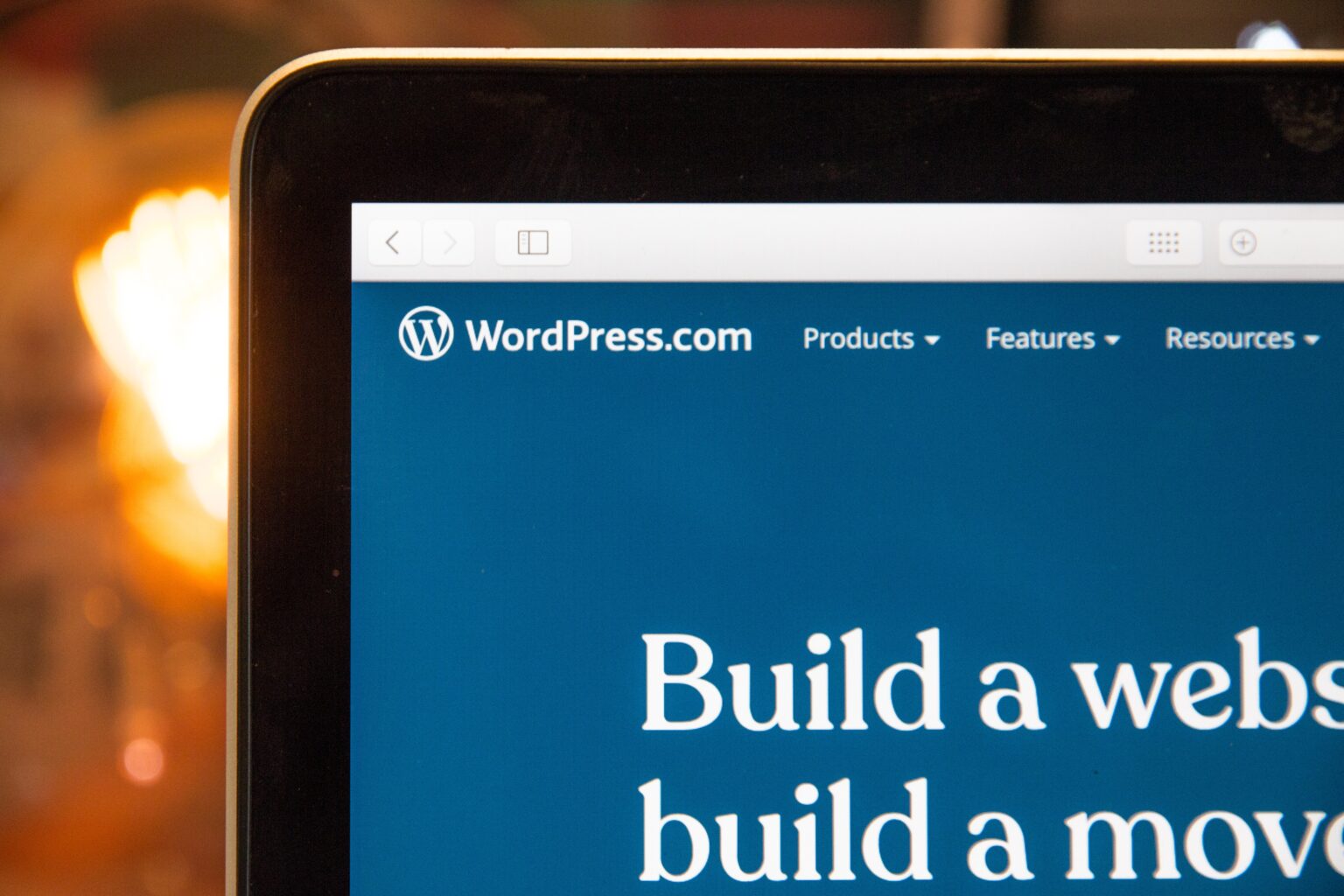To add Elementor to WordPress, follow these steps:
1. Log in to your WordPress dashboard.
2. Navigate to the “Plugins” section from the left-hand sidebar.
3. Click on the “Add New” button at the top of the “Plugins” page.
4. In the “Search plugins…” box, type in “Elementor.”
5. Once you find the Elementor plugin (the full name is “Elementor Website Builder”), click the “Install Now” button next to it.
6. After the installation is complete, the button will change to “Activate.” Click it to activate the plugin on your WordPress site.
7. Once activated, you will see a new menu item in the sidebar called “Elementor.” You can access Elementor’s settings and library of templates from there.
8. To start using Elementor, go to “Pages” > “Add New” or edit an existing page.
9. Click the “Edit with Elementor” button to launch the Elementor page builder interface.
10. You can now drag and drop widgets from the Elementor panel on the left into your page layout on the right. Customize your page with various elements such as headings, images, text blocks, videos, buttons, and more.
11. Once you have finished designing your page, click the “Publish” button to make your changes live or “Save Draft” if you’re still working on it.
Elementor also offers a Pro version with additional features and widgets that you can purchase from their official website. If you decide to upgrade to Elementor Pro, you will need to install both the free version and the Pro addon to unlock all the features.